If you want to add the APLVNCC Calendar to your Google Calendar, follow these steps:
- On a computer, open Google Calendar.
- Note: You can only add the APLVNCC Calendar to your Google account from a computer. Once you add the calendar on your computer, you'll see it in the Google Calendar app on your device(s). The APLVNCC Calendar cannot be added directly on a device. These steps cannot be performed within the Google Calendar app itself.
- You will need to sign in with your Google account.
- To see if you already have an account, click here for instructions.
- A Google account is free. To create an account, click here.
- On the left side, find "Other calendars" and click the down arrow
 .
.
- Select Add by URL.
- Enter the following address in the field:
https://calendar.google.com/calendar/ical/pcn15hscn5rnrc5buoq229j3bg%40group.calendar.google.com/public/basic.ics
- Click Add calendar. The calendar will appear on the left side under "Other calendars."
Note: It might take up to 12 hours for changes to show in your Google Calendar. Source
Download the Google Calendar app and sign-in with your Google account. All APLVNCC Events will populate automatically. The Google Calendar app is available for free for iPad and iPhones from the App Store and Android devices in the Google Play Store. For more informaton on the Google Calendar app, visit the following page.
For steps on removing the APLVNCC Calendar from your Google Calendar, see this article.
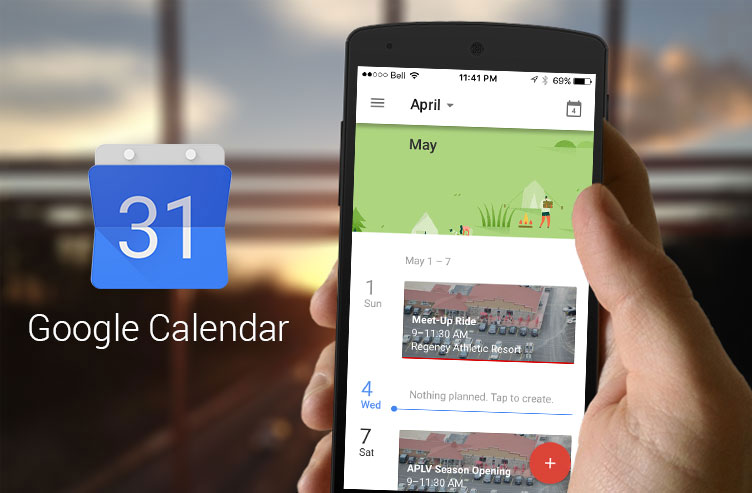
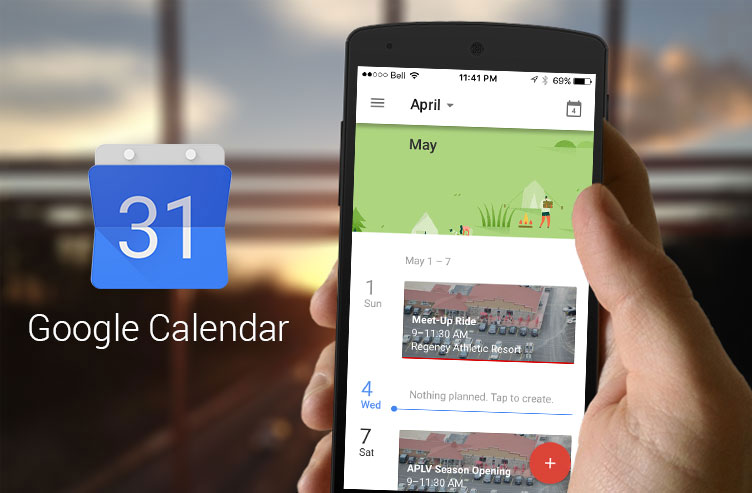
 .
.
Commenting is only open to Club Members