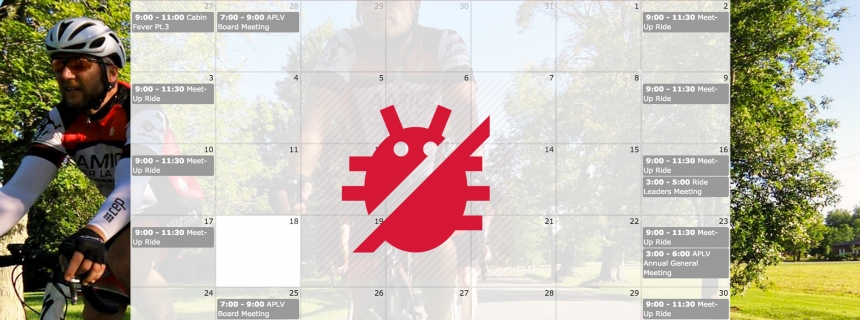There has been reports over the last year of a time discrepancy regarding the times for scheduled "Group Rides" on the Calendar and it appearing different for some Club Members.
From what I can re-create, the issue occurs when you're viewing the Calendar and you click a scheduled "Group Ride" to see the Event's details. This typically occurs on a mobile device due to the fact that you only see an asterisk (*) and you need to click it to see the Event's details. This opens the Event in a Google Calendar page and takes you away from the website. For some "anonymous" users that weren't logged into our APLVNCC website, this was defaulting their "Timezone" to GMT (no daylight savings) which shows after the Event's start and end time. In short, I added "America/Toronto" to the link that opens up that should default to the correct Eastern Standard Time (EST) of the "Group Ride".
While you shouldn't have to second guess the time of an Event or Group Ride on our Calendar, you can always verify it by going to "Member Login" page and double-checking the time in the "Upcoming Rides" section in the right-column. You can also visit the Event Listing page for all the events/rides on our Calendar.
If you're still encountering the Calendar Bug, please provide me with the following details so that I can re-create the issue you're experiencing:
- Type of Device you are using (Mac, Windows PC, iPhone, iPad, Android Phone, etc.)
- Are you currently logged into the APLVNCC website with your account? Yes or No
- Are you currently logged in on your device with a Google Account? Yes or No
- Note: Google Accounts can be used for Gmail, Google Calendar, YouTube, etc.. Please check to see if you are logged in by going to: google.ca and if you're "not" signed-in then a "Sign in" button should be shown in the top-right. If you're signed in with a Google Account, make sure your "My Calendar" settings are set to "(GMT-04:00) Eastern Time - Toronto". This article walks you through the steps.
- A screenshot of the issue
- Note: To learn how to take a screenshot, here are some useful resources: iOS Device, Mac, Windows 8, and Windows 7. Once you have the screenshot on your computer, you can upload it to the Internet at free image hosting website (tinypic, postimage, pasteboard, etc.) and then send me the URL (ie. link) to it in the "Message" field of the "Contact" form.
You can send me this information through our Contact page by choosing "Website Feedback or Problem" for the Inquiry type OR on Facebook to the following post. Thanks and I hope this is resolved!